Creating your first email
Better Email is not a pre build system. You will need a template to create drag&drop modules or an email developer to help you. Reach out to [email protected] for assistance
Getting Started
We will create a new Email based on the Demo Template:
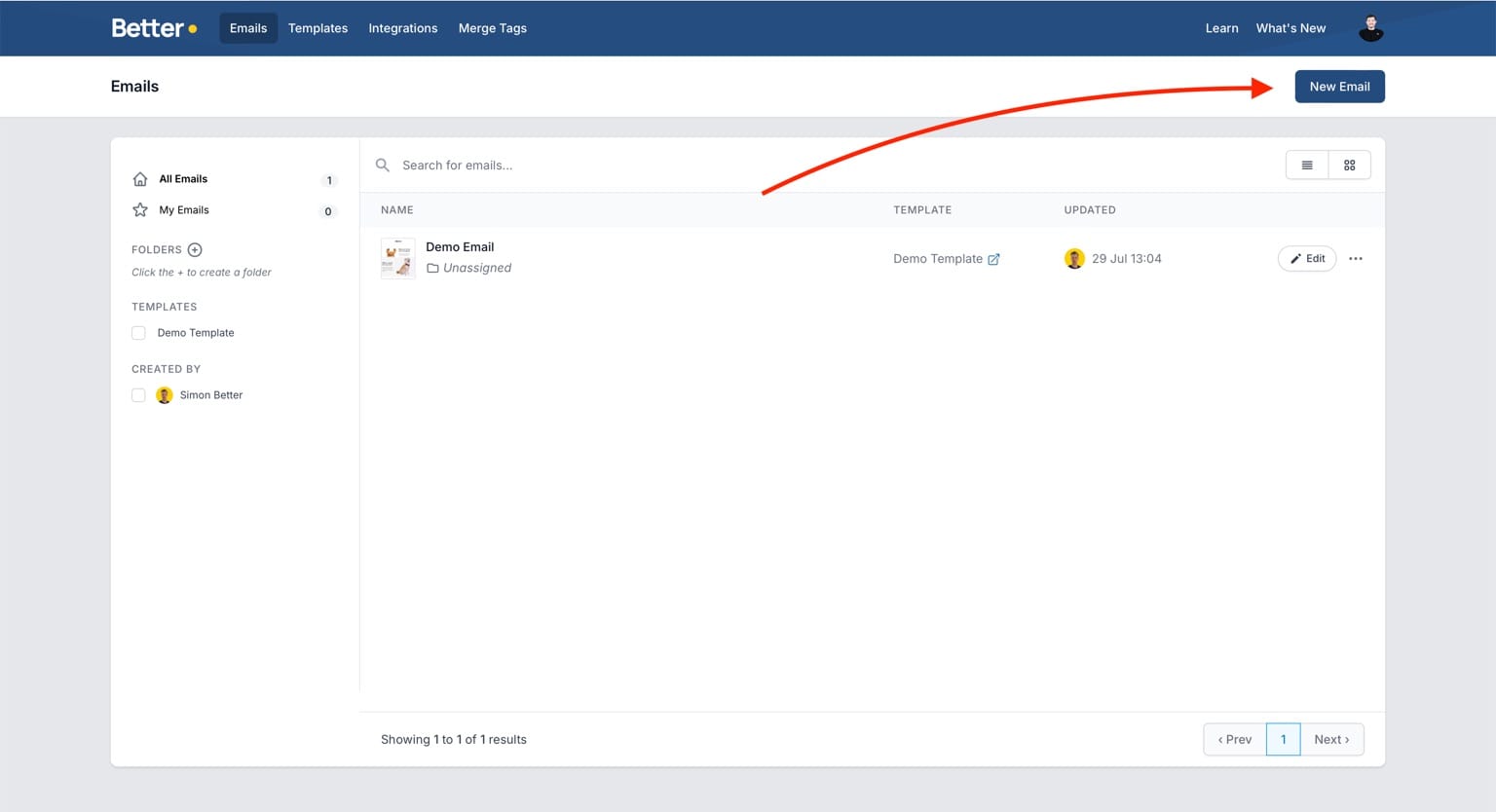
The New Email form shows. Give the Email a name, and select the Demo Template. We can ignore the folder for now.
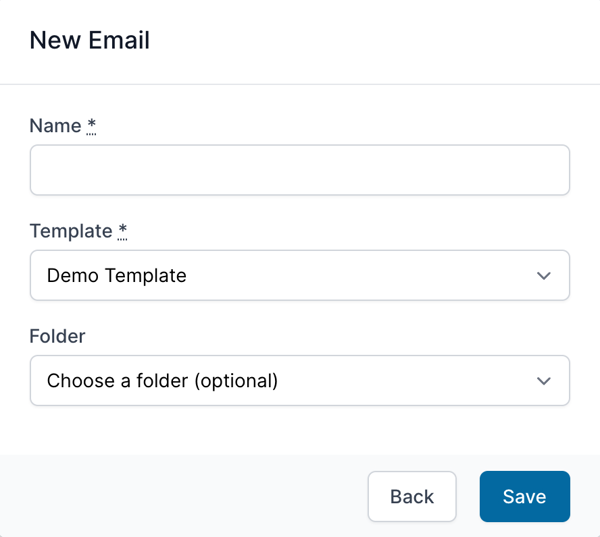
After clicking save, you will be taken to the new Email.
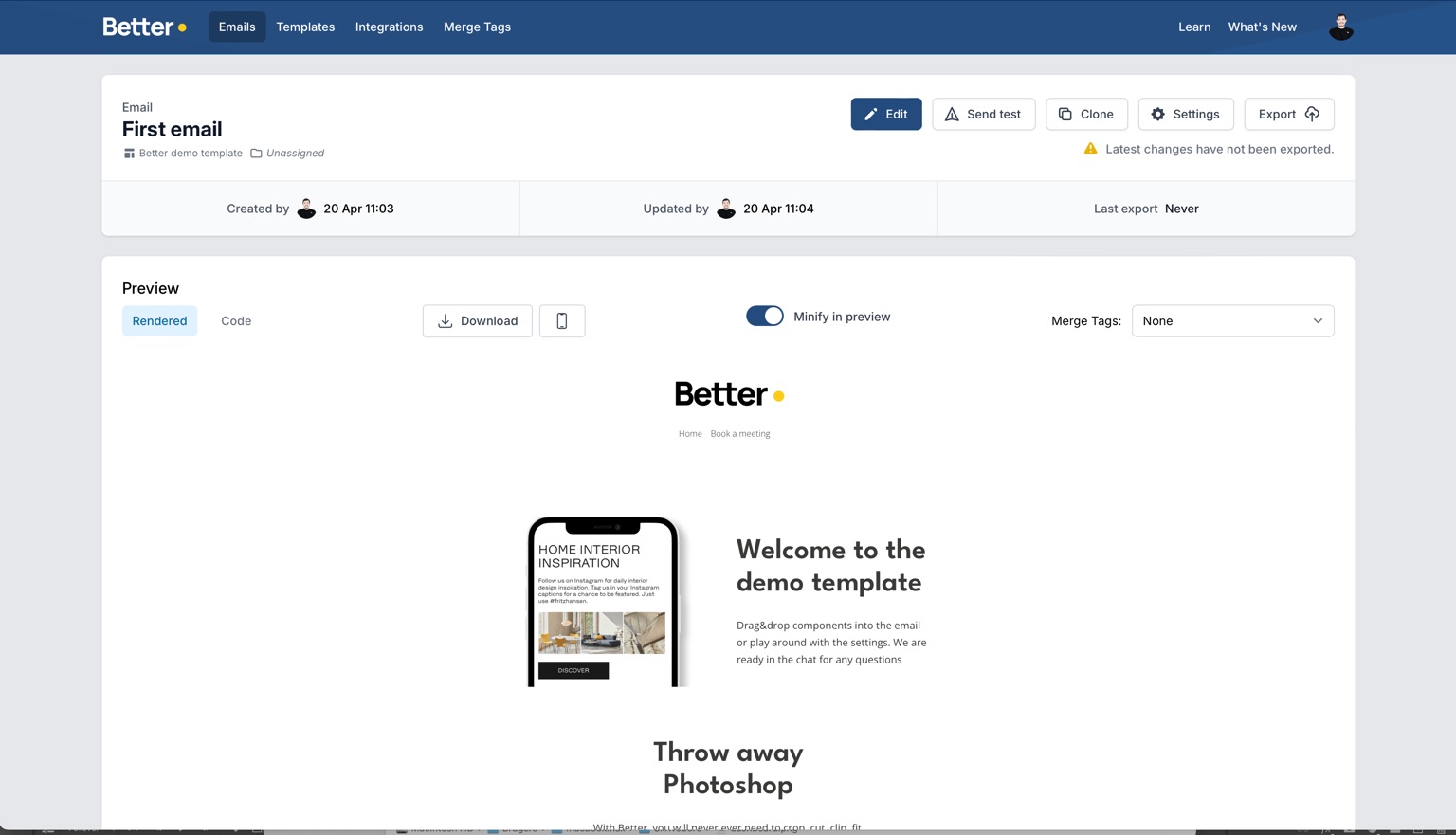
As we can see in the Preview, the email is empty, only containing a header and a footer (the Layout Base).
Click Edit and the Email Editor will open.
You can read more about the Email Editor, but in this guide we will jump straight into adding some content. Click the Modules tab in the right pane.
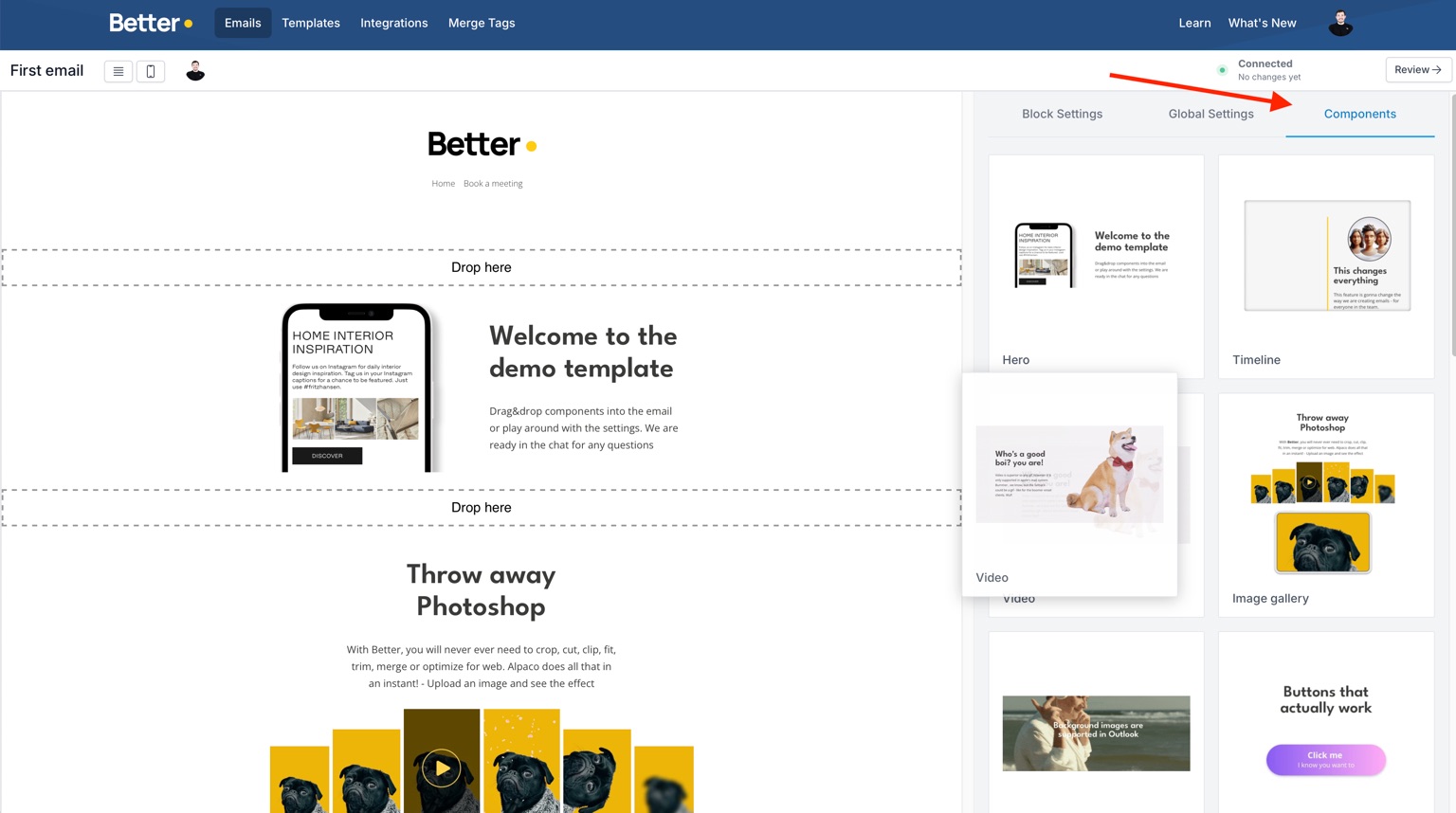
A list of all the available Modules (defined in the Template) will show. Drag and drop any module into the left pane, between the header and footer:
Now click anywhere on the Module in the Preview to select it (notice the blue outline border).
Change some of the values in the right pane and see the contents update live in the Preview.
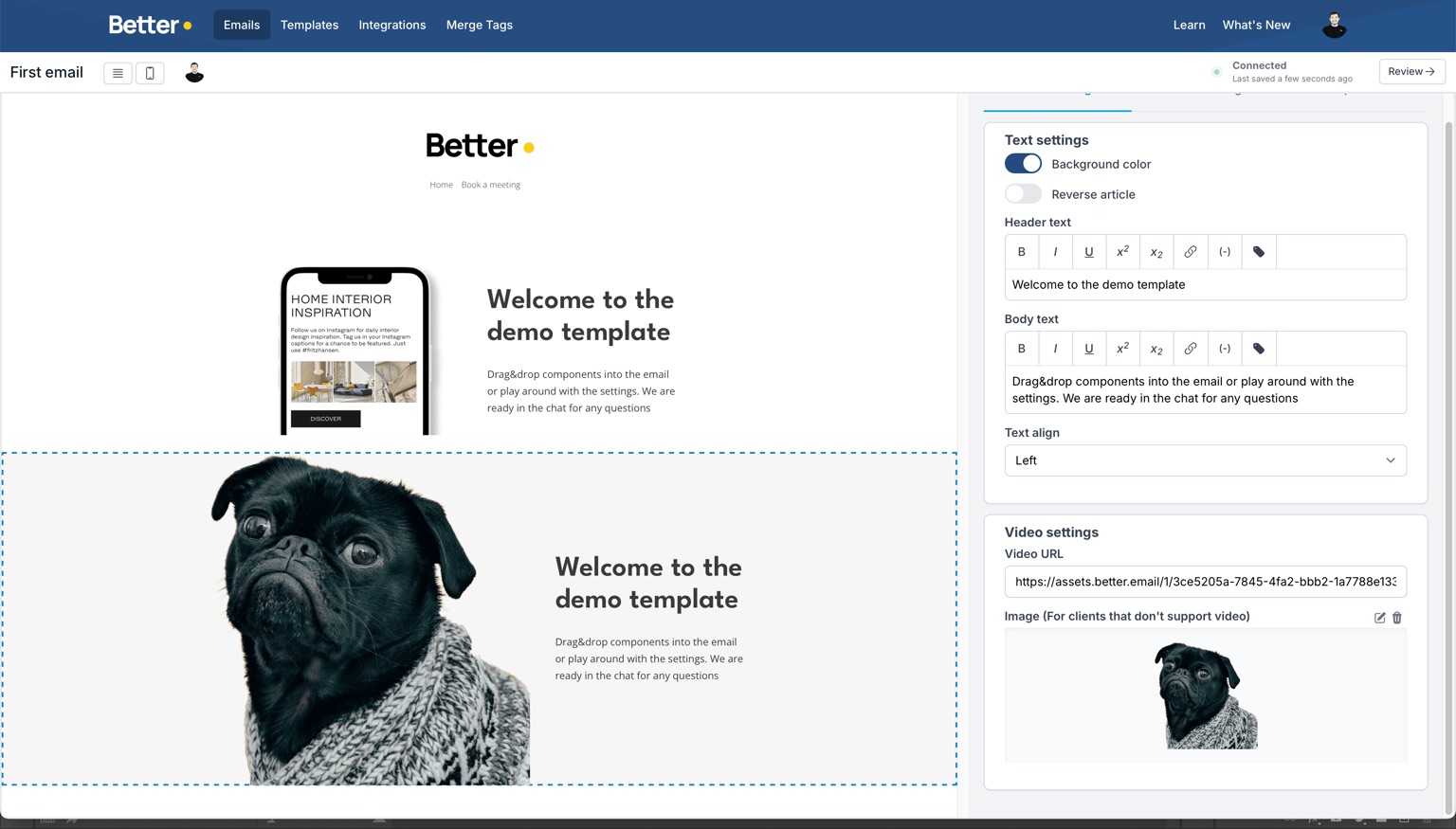
You can go back to the Emails list (click Emails in top menu), and you will see that the small preview have updated.
From here, you can:
- View the HTML code
- Preview in Mobile View
- Go to Email Editor
- Clone the Email
- Export the Email (if integrations are active)
- Go to Email Settings and update the Name, Folder etc.
- That's it! 👏